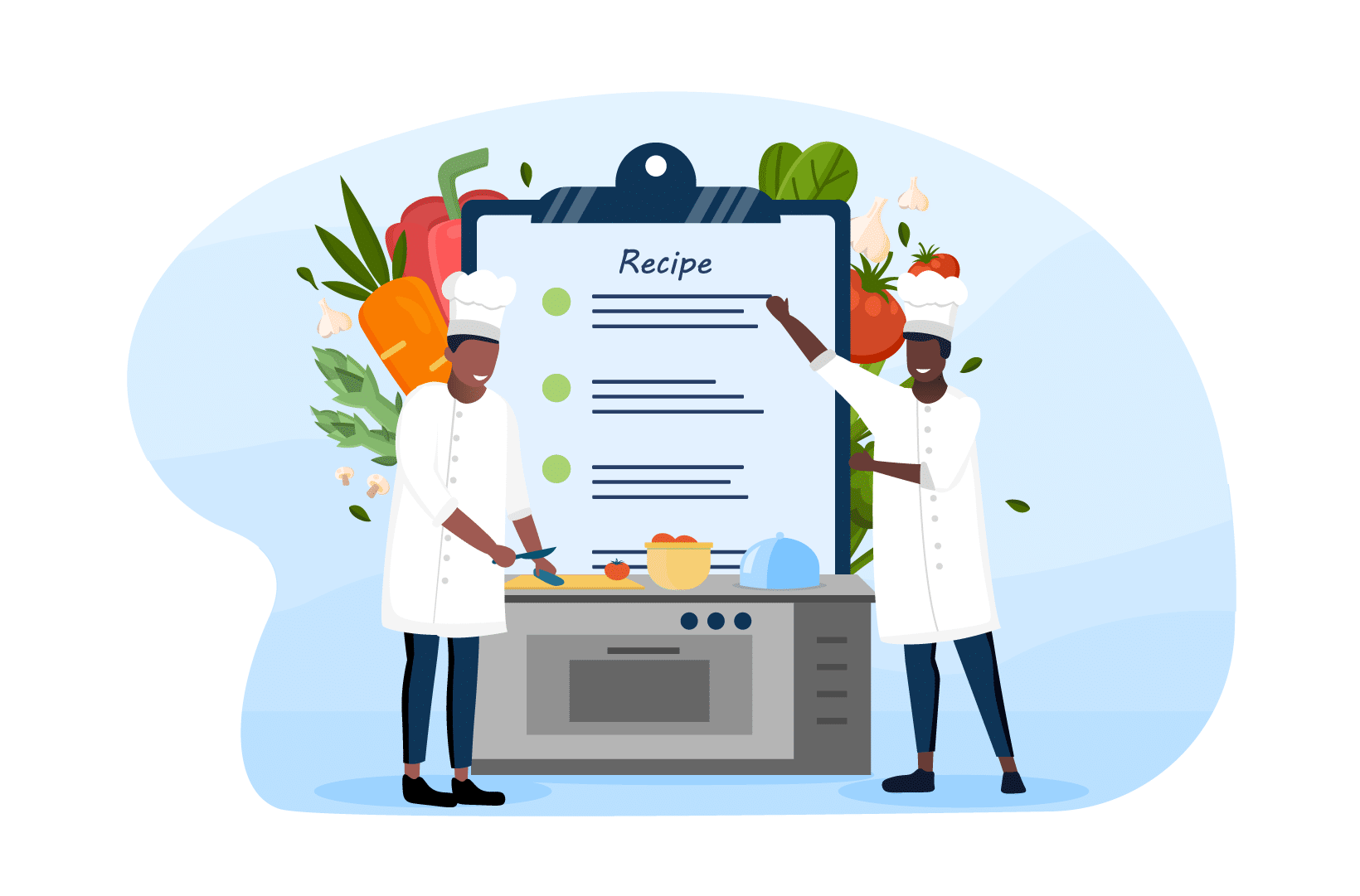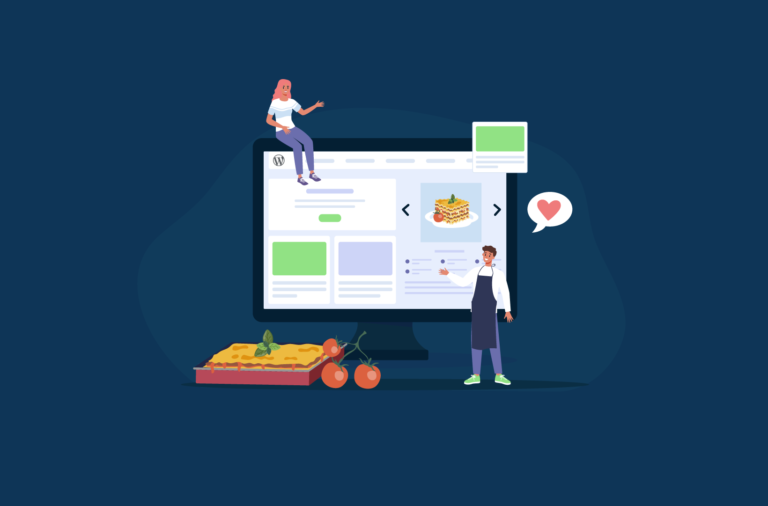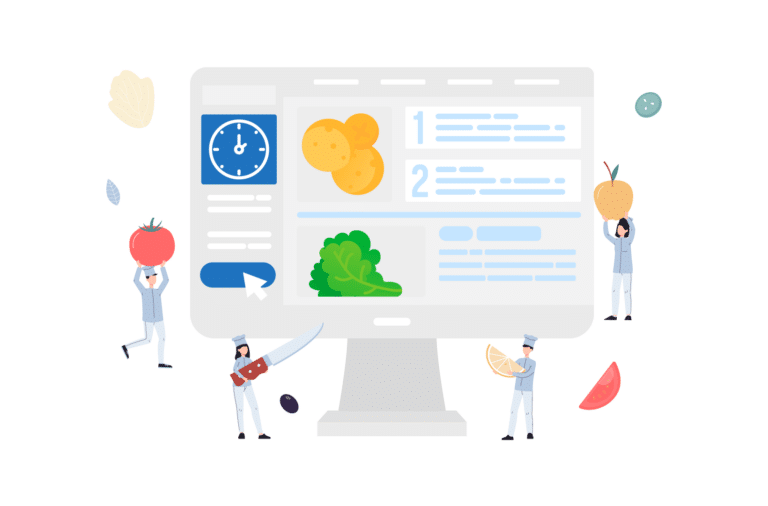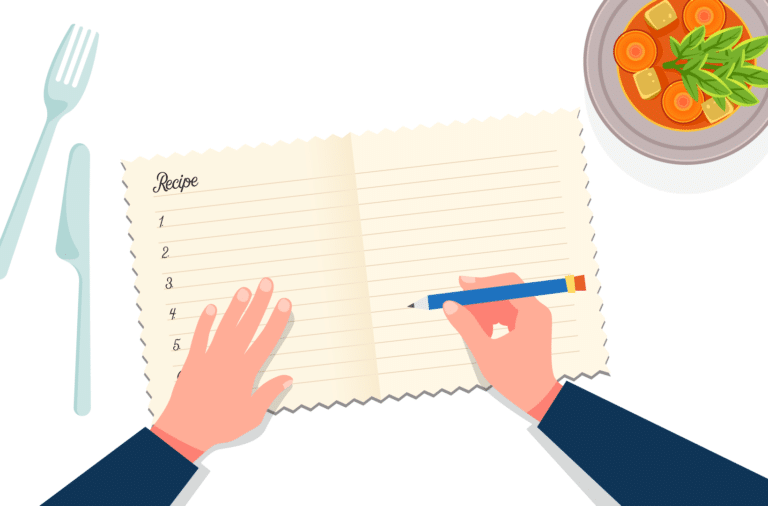Do you run a food blog and want to give your readers the option to print their own copies of your recipes? Anyone can look up a recipe online and follow it, but amateur chefs and foodies will want to build a collection of recipes that they easily refer to at all times. Having printable recipe cards on your website makes it easy to become a trusted source for people who are trying to take home cooking more seriously.
If you run your blog on WordPress and you’re looking to provide your audience with access to printable recipes, we’ll show you how you can achieve this functionality using a plugin called WP Recipe Maker. We’ll explore how to create recipes that your reader and subscribers can print, and explain the benefits of adding this feature to your site.
How to Create a Printable Recipe With WP Recipe Maker
The best way to create printable recipes on your WordPress blog is to use a dedicated recipe plugin, and we recommend WP Recipe Maker as our top pick.
The first step to creating a recipe with WP Recipe Maker is to install the plugin. We recommend getting the paid version of the plugin to get access to the full range of features available. You can do this by following these steps:
- Open your WordPress dashboard, and navigate to Plugins > Add new
- Search for WP Recipe Maker (the free version)
- Click on ‘Install Now’
- Activate the plugin
- You’ll then need to extend the free plugin with a paid version. Choose the WP Recipe Maker pricing tier that interests you, and purchase it.
- Once you’ve purchased the plugin you’ll get a zip file with the paid plugin; go back to WordPress > Plugins > Add New > Upload Plugin. You’ll then need to upload the ZIP file and activate this version of the plugin as well.
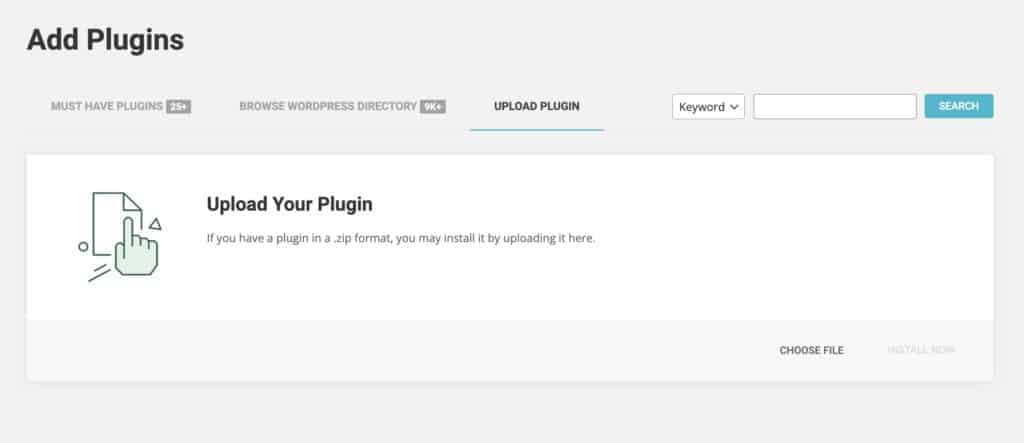
Once your plugin is installed and activated, you’re ready to go. Here is a step-by-step guide to creating a recipe using WP Recipe Maker:
- Select a recipe and make sure you have it to hand
- Navigate to the WordPress sidebar, and under the WP Recipe Maker menu, click on Dashboard. Click ‘Create Recipe.’
- Fill in all the recipe details in the pop-up window. Add images, a catchy title, type of cuisine, serving size, total cooking time, total prep time, ingredients, instructions, nutritional information, and calories.
- Once you’ve completed all the fields, save the recipe and close.
- To add a recipe to a new post or update a page, click Posts in the Dashboard and select Add New > WPRM Recipe and select the recipe card you want to add.
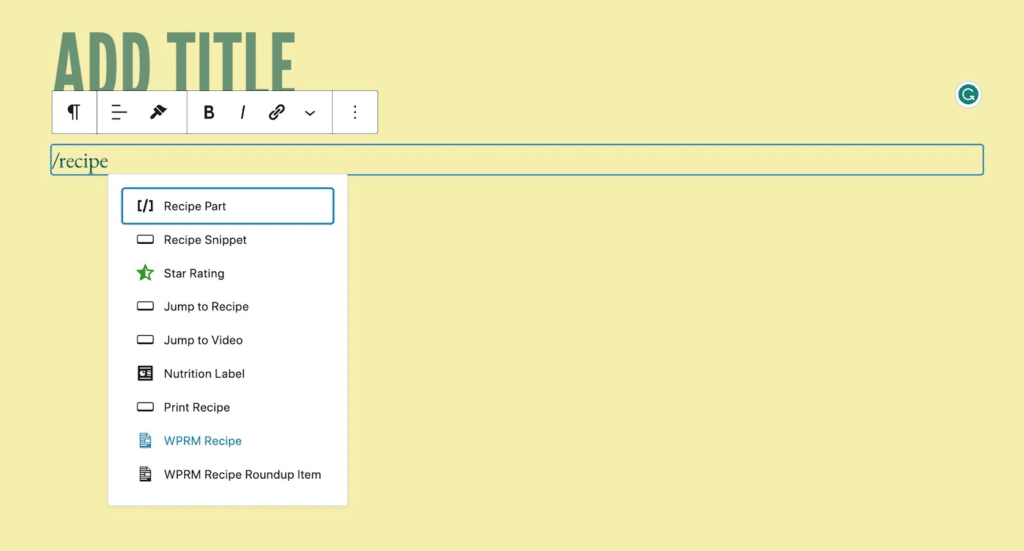
How to Customize Recipe Printing Options With WP Recipe Maker
WP Recipe Maker recipe card templates have a built-in print button as standard, which offers quick and easy printing options for users. Users can also modify print layouts to add or exclude elements via customization features.
1. How to Edit the Print Template
Use the Template Editor tool to adjust the print template. Select the template you want to customize by clicking on Settings > Print Version.
2. How to Add and Remove Images from the Print Page
If you want to offer the option to include or exclude images when printing recipes, set the default on the Print Version tab. Some people may prefer to add recipes without images to a book or box. 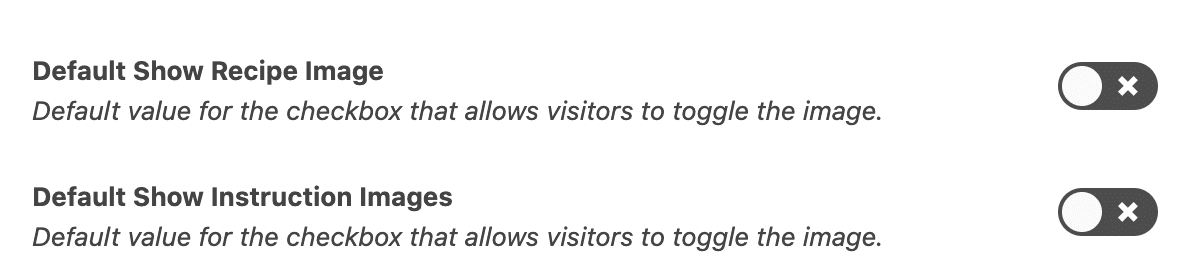
3. How to Show an Ad on The Print Page
You can make use of the footer on the print page to display a range of content, including ads. All you need to do is to add the relevant HTML for the ad by heading to WP Recipe Maker > Settings > Print Version, before adding the HTML to the Print Footer Ad field.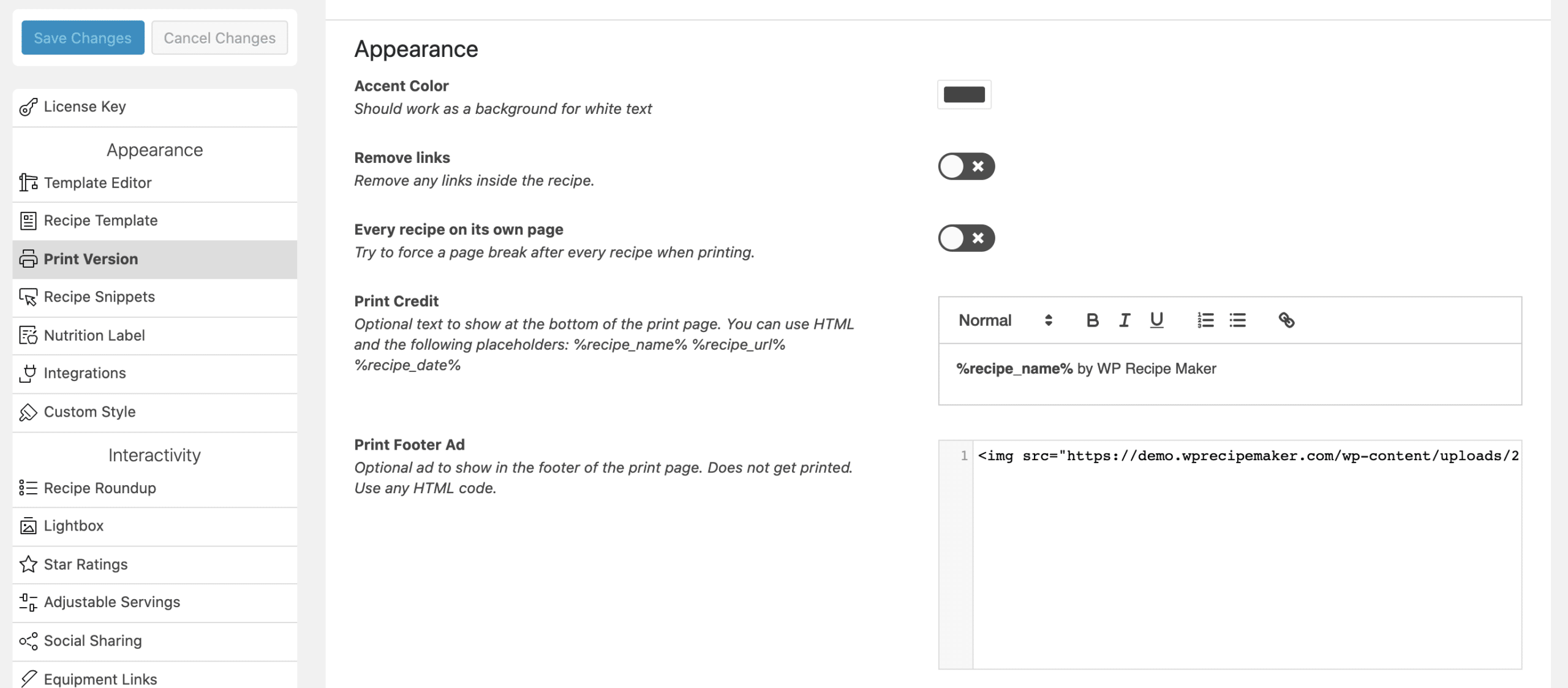
4. How to Add a Print Credit
On the Print Version page, you can also choose to add a page credit for your blog. You can add a credit to each recipe so that the reader knows where the recipe came from when recreating the dish at home or sharing it with others.
Check out our guide to print recipes for more details and in-depth customization guidelines.
Create Printable Recipes for Your Food Blog With WP Recipe Maker
Creating and sharing printable recipes for your food blog is a brilliant way to connect and interact with readers, encourage engagement, and enhance the user experience of your food blog. Adding high-quality, printable, and shareable recipes enables food lovers to try new dishes at home and spread the word. It also helps food bloggers to build online communities and form relationships and bonds with followers and readers while improving online visibility and brand image.
Many people prefer to search online for recipes but still want to cook with a page, a book, or an index card in front of them rather than a screen. Adding a print option to your recipe cards and pages is an excellent way to cater to the demands and preferences of your audience while making it easy and enjoyable for readers to cook along with you at home. Using a dedicated plugin like WP Recipe Maker, our top pick, is an ingenious way to make printing recipes a breeze for readers. With this tool, you can modify and customize printing options and allow readers to print their favorite recipes in just a few clicks.
If you’re looking for an effective plugin to add printable recipe cards to your food blog, why not try WP Recipe Maker today?
FAQs
Why Enable Readers to Print Your Food Blog Recipes?
There are a number of reasons why cooks and foodies like to have physical copies of recipes:
- Adults aged over 35 prefer to print out recipes.
- Cooks don’t need to worry about getting devices covered in flour or sauce.
- People can create their own recipe book or recipe cards using the recipes they’ve printed for free.
- Cooks can make their own notes or modify existing recipes to suit your requirements.
- They can share recipes with family members, friends, or neighbors who don’t use the Internet or want to add to their own recipe book.
- People can cook at home without connecting to the web or opening apps
- Printed recipe cards are portable!
How do I Print a Recipe on Windows and Mac?
To print a recipe from your Mac or Windows laptop or desktop, simply click CMD+P and select your preferred settings before clicking ‘print’.