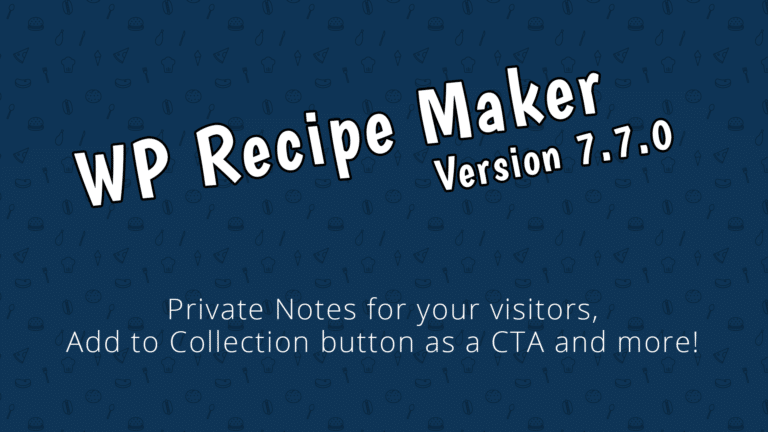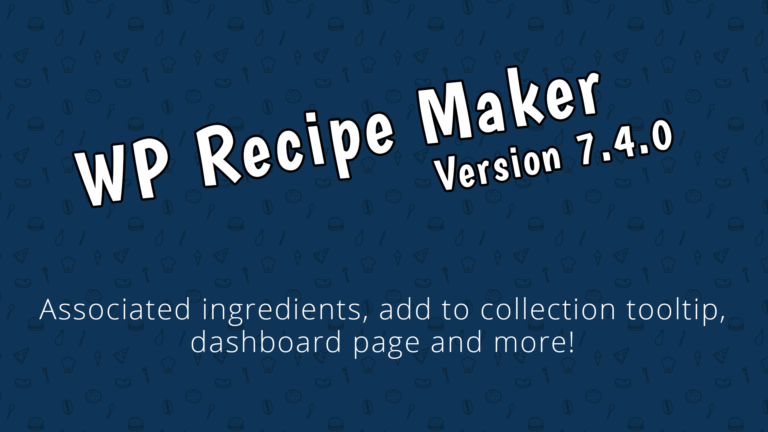Picture this: you’re elbow-deep in dough, halfway through an online recipe, when suddenly – darkness. Your screen’s gone to sleep, your hands are covered in flour, and now you’ve lost your place. Sound familiar?
If you’re tired of sticky fingers smudging your screen as you struggle to wake up your device mid-recipe, it’s time you met “cook mode” – the life-changing feature that keeps your screen lit up, no matter how messy things get in the kitchen.
Read on to discover how this simple tool is revolutionizing the way home cooks follow online recipes, and how you can easily enable it on your food blog to give your readers a seamless, frustration-free cooking experience.
Activate cook mode seamlessly with WP Recipe Maker
For food bloggers looking to elevate their site’s functionality, WP Recipe Maker is an indispensable WordPress plugin.
This tool integrates a critical feature for cooking enthusiasts: the ‘Prevent Sleep Toggle,’ which is the same thing as the cook mode feature we’ve discussed above. This feature is available to users with Premium, Pro, or Elite Bundle licenses, offering a straightforward way to keep screens awake during cooking sessions.
Here’s a step-by-step guide on installing the plugin and activating cook mode.
Installing the free WP Recipe Maker plugin
To install the WP Recipe Maker, start by navigating to your WordPress dashboard:
- Go to ‘Plugins’, click ‘Add New’
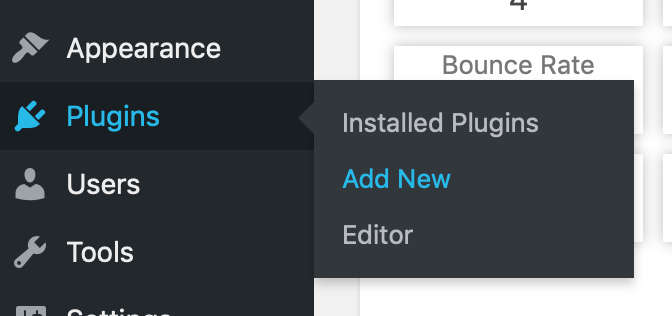
- Search for ‘WP Recipe Maker’

- Click the ‘Install’ button and then ‘Activate’.
Installing WP Recipe Maker Premium, Pro, or Elite Bundle
While you will need the free plugin installed and activated on your WordPress website as outlined above, to benefit from the cook mode feature you’ll need to extend your plugin with any of the available paid tiers. Once you’ve purchased your plugin, carry out the following steps:
- Obtain the plugin file: After purchasing the plugin, check your email for a download link to the plugin file. Alternatively, you can download the plugin file from your account page.
- Verify the file: Ensure you have a .zip file of the plugin after the download. If you don’t have a .zip file, follow these instructions to obtain one.
- Install the plugin:
Start by navigating to your WordPress dashboard:
- Go to the ‘Plugins’ > ‘Add New’ page in your WordPress backend (just like with the free plugin earlier).
- Click on the “Upload Plugin” button near the top of the page.
- Select “Choose File” to browse and select the plugin .zip file.
- Click “Install Now” and then “Activate”.

Activating cook mode
To add cook mode functionality to your recipe cards:
- Go to WP Recipe Maker > Template Editor > Add Blocks and add the “Prevent Sleep” block to your recipe template.
- In addition to deciding where you want the cook mode toggle to appear in your recipe card using the Template Editor, you’ll be able to style it with a few different options, such as setting the switch style and switch width, customizing the label and label style, and customizing the description, if desired.
If you’ve never used the Template Editor before, check out our documentation with a video tutorial inside – it will make getting started as easy as a mug cake recipe.

Cook mode relies on the WakeLock API, which might not be supported by all browsers. It’s essential to note that if a browser doesn’t support this API, the cook mode toggle won’t appear for users. For up-to-date compatibility information, you can visit Can I Use, a website that provides detailed data on browser support for various web technologies, including the WakeLock API.

3 examples of WP Recipe Maker’s cook mode in action
To see how effective cook mode can be, let’s explore three websites that utilize WP Recipe Maker to showcase their culinary creations. Each of these sites beautifully demonstrates how cook mode can make following digital recipes a hassle-free experience. Holy Cow Vegan features a delightful mint paratha recipe:
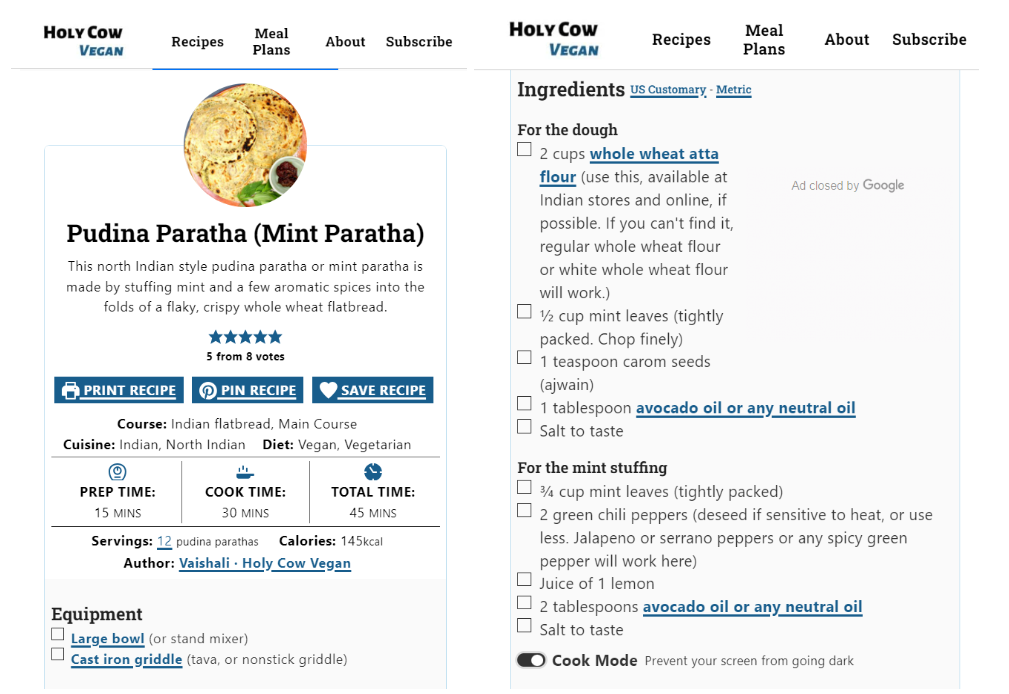
Belle of the Kitchen uses cook mode on a garlic parmesan roasted asparagus recipe:
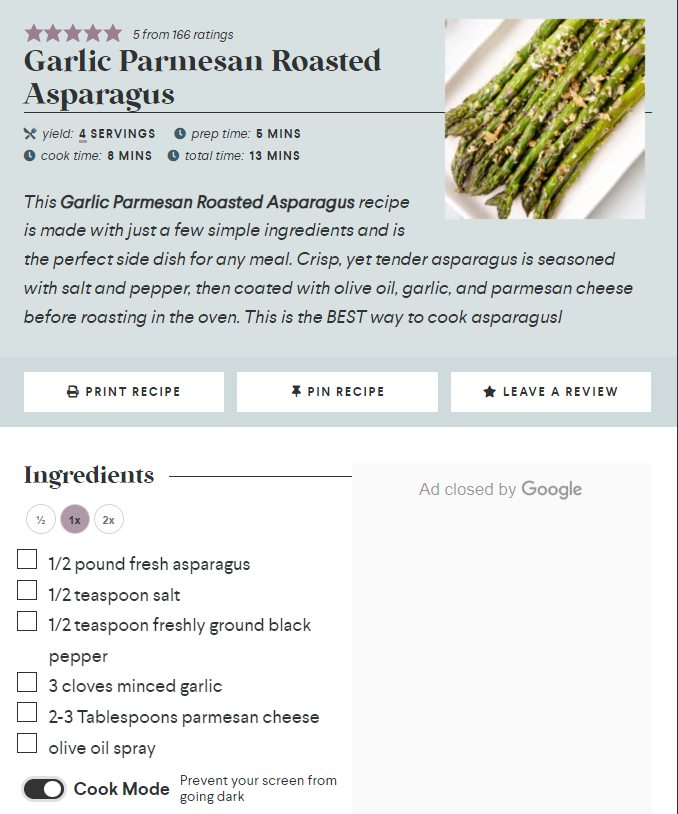
Divas Can Cook presents a traditional buttermilk pie recipe:

Tips to get the most out of cook mode
While cook mode is a game-changer for following online recipes, it’s important to keep in mind that keeping your screen constantly active can drain your device’s battery more quickly. To ensure you can enjoy the benefits of cook mode without your battery dying mid-recipe, consider these tips:
- Adjust your screen brightness: While cook mode keeps your screen on, you can still conserve battery by reducing the screen brightness to the lowest level that still allows you to comfortably read the recipe.
- Use a power-saving mode: Many devices have a power-saving or low-power mode that can help extend battery life. Activating this mode while using cook mode can help strike a balance between convenience and battery conservation.
- Keep your device plugged in: If you’re cooking in a kitchen with an outlet nearby, keep your device plugged in while using cook mode. This way, you can enjoy the benefits of an always-on screen without worrying about battery drain.
By following these tips, you can make the most of the cook mode feature and enjoy a seamless cooking experience without sacrificing your device’s battery life.
Give your readers a better cooking experience with WP Recipe Maker
Enhancing the usability of your food blog can significantly improve your readers’ experience, and one of the most effective ways to do this is by incorporating a cook mode feature.
This simple yet powerful feature keeps the screen active while users follow a recipe, removing the hassle of having to constantly wake up the device. The cook mode feature of WP Recipe Maker can be very easily activated and ensures your readers can focus more on cooking and less on the logistics of managing their devices.
Furthermore, WP Recipe Maker is a comprehensive tool that enriches any food blog. Beyond cook mode, the plugin includes features like a shopping list generator, which allows your visitors to easily create and customize a list of ingredients needed for recipes. This integration makes following recipes easier and enhances the overall user engagement on your site.
Ready to transform your food blog into a more interactive and user-friendly platform? Download WP Recipe Maker today and give your readers the seamless cooking experience they deserve. Don’t just share recipes; revolutionize the way your audience cooks with them!