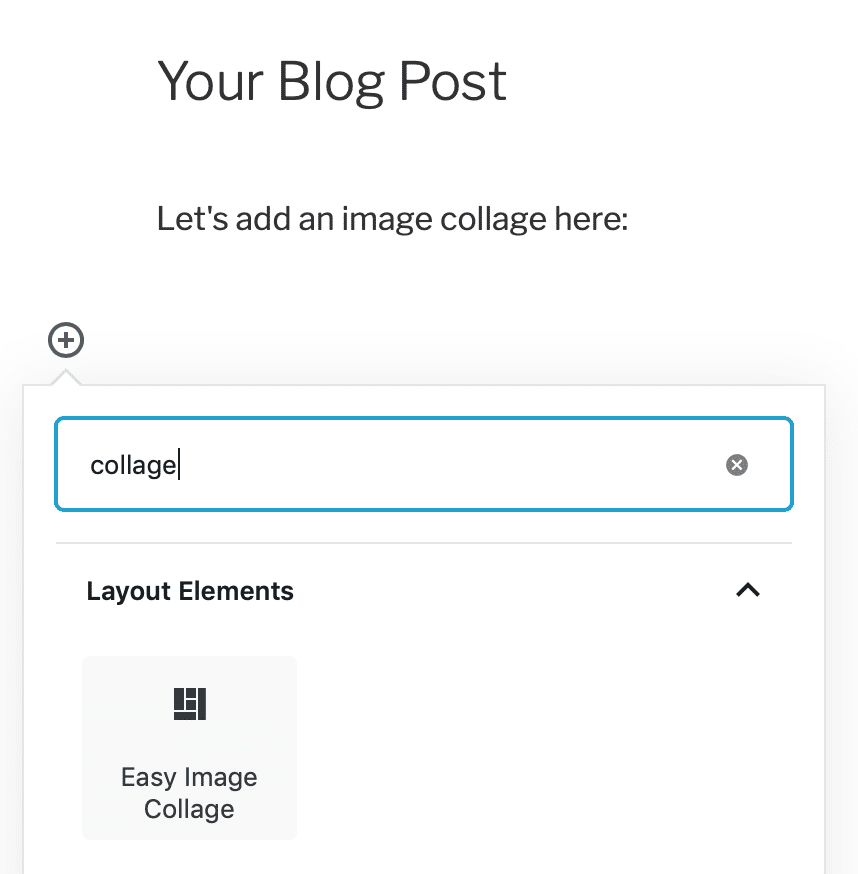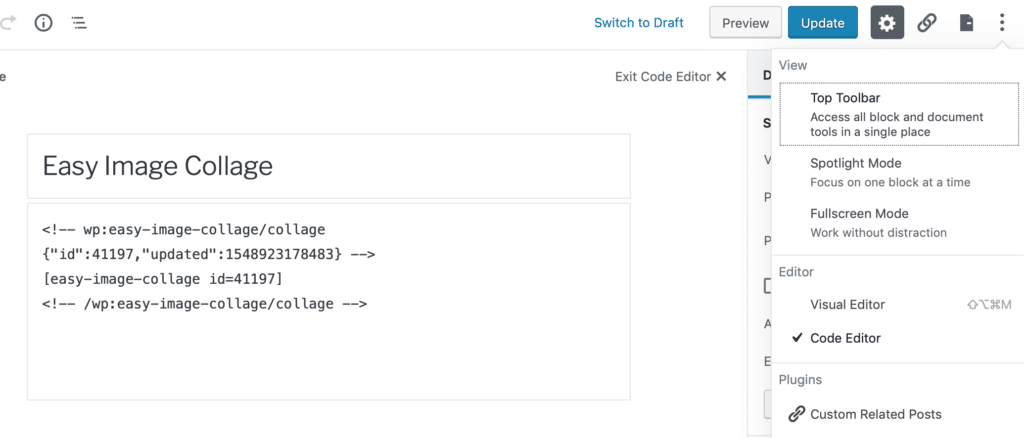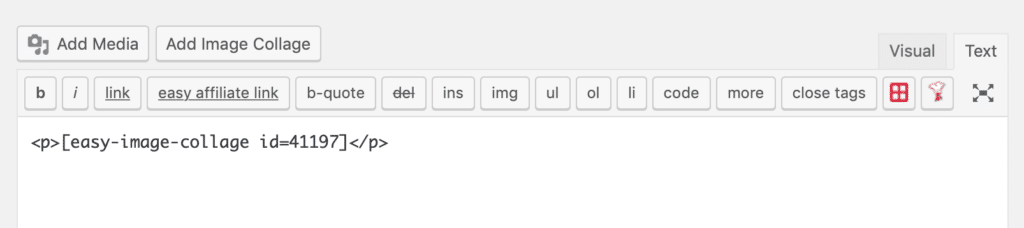Creating an Image Collage
You can easily add an image collage to any post, page or custom post type in both the Classic Editor and new Gutenberg Block Editor.
Using the Gutenberg Block Editor
The plugin adds a new Easy Image Collage block between all the other available blocks. You add it just like any other block:
A blue button to create a new collage will appear. From there, you can follow the same steps as in the video below.
Tip: Want to edit an Image Collage Block? Click on the block and use the pencil icon:

Using the Classic Editor
In the Classic Editor you’ll have an Add Image Collage button available above the editor. Take a look at this video to see it in action:
The image collage we created in the video:
Using Page Builders
With page builders like Elementor, Divi and others you won’t always have the above options available. In that case you’ll have to use the default Classic or Block Editor to create the collage and then copy paste the shortcode where you want it to display.
To get the shortcode, go to the Code Editor when using Gutenberg:
In the Classic Editor, go to the Text tab to find the shortcode: